Besides improving application startup time, .NET Framework 3.5 SP1 also allows developers to add a splash screen to WPF applications. The splash screen is shown using native code, even before WPF application starts to load. In reality this means the splash screen would show immediately when application is started, and fade away a couple of seconds later, when application is fully loaded and main screen displayed.
WPF Splash screen is just and nothing more than a plain bitmap image. Common formats are supported, and if you use a PNG format with a specified alpha channel, transparent areas will be shown accordingly. Just remember to keep it small. Choosing a couple of megabytes large bitmap for your splash screen won’t reduce the loading time. Adding additional information to the image during runtime (title, version number) is also not possible; everything you want to show should be designed in advance and incorporated into a single image.
WPF splash screens can be added to an application in two ways:
Showing splash screen manually
1. Create a new PNG image, which will be your splash screen.
2. Start your Visual Studio 2008 SP1 and create a new WPF project. [make sure .NET 3.5 is specified as the target FX]
3. Choose Project | Add Existing Item… Find and select your splash screen image.
4. Open App.xaml file in design view and look in the properties window ;)
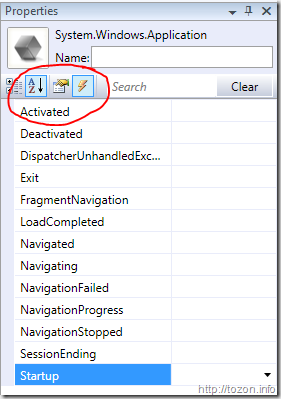
Yes, there’s an event panel in WPF designer! And properties/events sorting option buttons!
5. Create a Startup event handler:
1: private void Application_Startup(object sender, StartupEventArgs e)
2: {
3: SplashScreen screen = new SplashScreen("sp1splash.png");
4: screen.Show(true);
5: }
6. Compile and run.
The SplashScreen constructor takes the name of the resource, which is a splash screen image. The boolean parameter in the Show() method specifies, whether the splash screen should fade out when application is fully loaded. False means you’ll have to hide the splash screen manually using the Close() method.
If you don’t like writing code, this gets even easier:
Showing splash screen declaratively
1. Create a new PNG image, which will be your splash screen.
2. Start your Visual Studio 2008 SP1 and create a new WPF project. [make sure .NET 3.5 is specified as the target FX]
3. Choose Project | Add Existing Item… Find and select your splash screen image.
4. Select the newly added image in the solution explorer and show its properties.
5. Change the Build Action to SplashScreen.
6. Compile and run.
The splash screen shows immediately upon the application startup and fades out when the main window is loaded and shown. How’s that for cool new user experience :)
Additional note: SplashScreen class works in WPF desktop apps only, XBAPs have their own mechanism for starting up.
57e28c29-1da5-4576-96bf-5d5aa99f6185|6|2.2|27604f05-86ad-47ef-9e05-950bb762570c