After the first two introductory posts, we're ready to move into the TreeView control itself. We’ll begin by implementing the easiest of the three update commands (insert/update/delete) – to delete an item in a TreeView.
This one actually looks very simple, all we need is to redefine TreeView’s ItemTemplate by adding a delete button we’ve created in the previous post:
<slt:TreeView.ItemTemplate>
<slt:HierarchicalDataTemplate ItemsSource="{Binding SubTopics}">
<StackPanel Orientation="Horizontal">
<TextBlock Text="{Binding Name}" VerticalAlignment="Center" />
<Button ToolTipService.ToolTip="Delete Topic" Margin="2,0,0,0"
input:CommandService.Command="DeleteTopic"
input:CommandService.CommandParameter="{Binding}">
<Image Source="/EditableTreeView;component/Resources/delete.png" Stretch="None" />
</Button>
</StackPanel>
</slt:HierarchicalDataTemplate>
</slt:TreeView.ItemTemplate>
As we’ve seen in the previous post, associating the delete Button with the DeleteTopic command will invoke the same command when the button is pressed. What’s new is that we’re now passing the current item as a CommandParameter. By ‘current item’ I don’t mean the currently selected item, but the item, which button was clicked.
In order to get this working, we have to change the ViewModel as well:
private void OnDeleteTopicExecuted(object sender, ExecutedEventArgs e)
{
HelpTopic topic = e.Parameter as HelpTopic;
bool isRemoved = topic.RemoveFromStructure(HelpTopics, item => { return item.SubTopics; });
if (!isRemoved)
{
throw new InvalidOperationException(string.Format("Topic '{0}' couldn't be removed.", topic.Name));
}
}
OnDeleteTopicExecuted now deletes the element, passed as the invoked command’s parameter. To delete an element from a hierarchical collection structure, we somehow need to find its parent. Because the HelpTopic class doesn’t know about its parent, I used a simple hierarchical query to help me out. The generic RemoveFromStructure() extension method finds an item in the passed structure and deletes the item, if found.
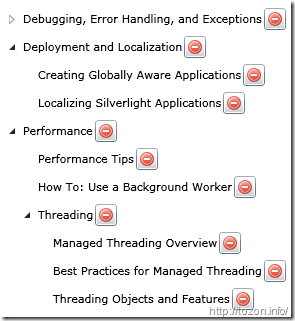
Now we’re able to delete individual items in the tree, but all those distractive buttons scattered around the screen introduced a lot of noise to the view. We should be somehow able to hide them.
There’s a couple of ways to do this. For now, we’ll just modify the TreeViewItem’s style a bit and set it as TreeView’s ItemContainerStyle. TreeViewItem’s style also contains the TreeViewItem’s template, defining the overall look of the items in the TreeView – how the items looks selected, when mouse-over etc. Don’t confuse it with the ItemTemplate – this one basically defines TreeViewItem’s content. To not complicate this further, here’s our TreeViewItem style modification [only modified parts shown here, the whole style is defined in project’s App.Xaml]:
<StackPanel Orientation="Horizontal">
<ContentPresenter x:Name="content" Cursor="{TemplateBinding Cursor}" Content="{TemplateBinding Content}"
ContentTemplate="{TemplateBinding ContentTemplate}" HorizontalAlignment="Left"
Margin="{TemplateBinding Padding}" />
<Button x:Name="commands" ToolTipService.ToolTip="Delete Topic" Margin="4,0,0,0" Opacity="0"
input:CommandService.Command="DeleteTopic"
input:CommandService.CommandParameter="{Binding}">
<Image Source="/EditableTreeView;component/Resources/delete.png" Stretch="None" />
</Button>
</StackPanel>
and this is the added animation for the pressed state, showing the button when mouse is over the item:
<DoubleAnimation Storyboard.TargetName="commands" Storyboard.TargetProperty="Opacity" Duration="0" To="1" />
The current TreeView overall styling and chosen mouse-over behavior might not be the best suiting for any type of application. We’ll worry about making it look pretty after we get it working right.
The TreeView definition now looks like:
<slt:TreeView VerticalAlignment="Stretch" Grid.Row="1" ItemsSource="{Binding HelpTopics}"
ItemContainerStyle="{StaticResource TreeVireItemContainerStyle}">
<slt:TreeView.ItemTemplate>
<slt:HierarchicalDataTemplate ItemsSource="{Binding SubTopics}">
<TextBlock Text="{Binding Name}" VerticalAlignment="Center" />
</slt:HierarchicalDataTemplate>
</slt:TreeView.ItemTemplate>
</slt:TreeView>
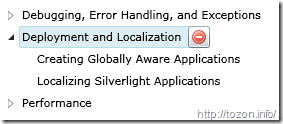
The delete button is now visible only when mouse hovers over each TreeView item. Pressing it deletes the same node, which is what we wanted to finish this post with anyway. And we still didn’t write any serious code… We’ll get more into the code in the next part of the series.
Next: item editing
The source code for this sample is available:
44c7207d-8ff8-4835-b9b2-186c51080bc3|1|3.0|27604f05-86ad-47ef-9e05-950bb762570c