This is a quick tip on making the ListBox items behave as disabled.
You know the semaphore, right? STOP on red, GO on green? OK. I’m drilling this with my two-year old when driving her to kindergarten every morning so lately it’s probably stuck in my mind a bit more than it should be.
OK. This is a ListBox:
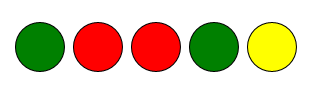
Yes, it is:
<ListBox ItemsSource="{Binding Lights}" BorderThickness="0">
<ListBox.ItemsPanel>
<ItemsPanelTemplate>
<StackPanel Orientation="Horizontal" />
</ItemsPanelTemplate>
</ListBox.ItemsPanel>
<ListBox.ItemTemplate>
<DataTemplate>
<Ellipse Fill="{Binding Brush}" Width="50" Height="50" Stroke="Black" Cursor="Hand" />
</DataTemplate>
</ListBox.ItemTemplate>
<ListBox.ItemContainerStyle>
<Style TargetType="ListBoxItem" >
<Setter Property="Template">
<Setter.Value>
<ControlTemplate TargetType="ListBoxItem">
<ContentPresenter x:Name="contentPresenter" Margin="4" />
</ControlTemplate>
</Setter.Value>
</Setter>
</Style>
</ListBox.ItemContainerStyle>
</ListBox>
The data context of this ListBox is a ViewModel with the Lights property. Lights is a collection of five Light objects.
One property that the Light object exposes is the Brush property; it will simply point to a solid color brush of a red, yellow or green color, respectively. The Ellipse’s Fill property is bound to the Brush property as can observed in the above code.
Semaphores usually change colors in an order. The ones in this sample will blink randomly, changing their colors in 2 second intervals:
public Light()
{
this.SetColor();
DispatcherTimer timer = new DispatcherTimer()
{
Interval = TimeSpan.FromSeconds(2.0)
};
timer.Tick += (s, e) => { this.SetColor(); };
timer.Start();
}
private void SetColor()
{
Color[] colorArray = new Color[] { Colors.Red, Colors.Yellow, Colors.Green };
Color color = colorArray[randomizer.Next(0, 3)];
this.Brush = new SolidColorBrush(color);
this.IsEnabled = color == Colors.Green;
}
Now, we want to allow the user click only on green light, OK? The last line in the above SetColor method sets the IsEnabled property on the Light object only when the current color is set to Green.
With the IsEnabled property up and about, it gets really easy. To prevent the user from clicking on the ListBox item, simply set bind its IsHitTestVisible property to IsEnabled property on the Light class (bold underlined part added):
<ControlTemplate TargetType="ListBoxItem">
<ContentPresenter x:Name="contentPresenter" Margin="4"
IsHitTestVisible="{Binding IsEnabled}" Cursor="Hand" />
</ControlTemplate>
[Cursor property is there for instant visual feedback on when the item is enabled]
That’s it, really. You can test it by adding i.e. a Click event handler to the contentPresenter and display a message box or something (included in the sample below). You would also want to build a better templates for the enabled/disabled items. If built around the bound IsEnabled property, it should work fine.
43e7138f-7242-4b9f-b01f-89e68dc62dd0|2|5.0|27604f05-86ad-47ef-9e05-950bb762570c