Twitter Maps application was updated last night to allow embedding custom Twitter maps on web sites. The process of creating a custom Twitter map is fairly easy, these are the steps for creating a Silverlight tweets map.
1. Go to the Bing Maps site, click on the MAP APPS button and select the Twitter Maps application:
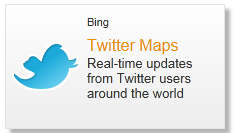
The Twitter Maps application will open, showing you the location of the most recent tweets in your area. Of course, only geotagged tweets will be shown on the map.
2. Click on the plus sign on the left side to open the Search Filters panel:
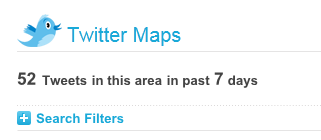
3. Type “silverlight” into the keywords field and click Submit:
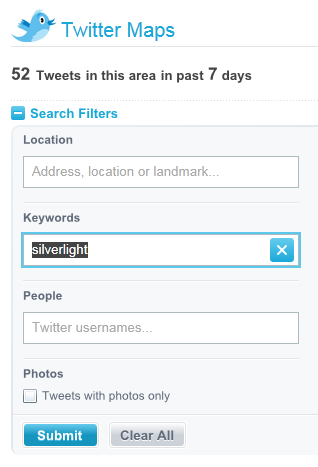
4. Click the Embed in your site button, found at the bottom of the left column:

… and the embedding dialog window will show up.
5. Select Anywhere for the Map Location and check that the Current Filters is set to “silverlight”:
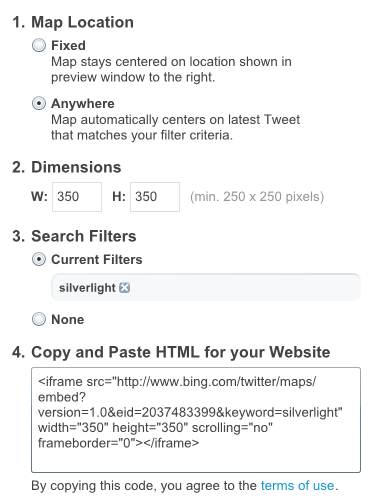 6. Copy the provided HTML code into your site.
6. Copy the provided HTML code into your site.
And this is how this Silverlight tweets map looks like:
Using different filters and settings will get you a whole lot of alternatives for creating your own Twitter map. With geotagging getting more popular by the day, your maps will be getting richer along the ride.
6c2ded88-9bb7-42e1-ba0a-eab89a4314dd|3|1.0|27604f05-86ad-47ef-9e05-950bb762570c
Tags :